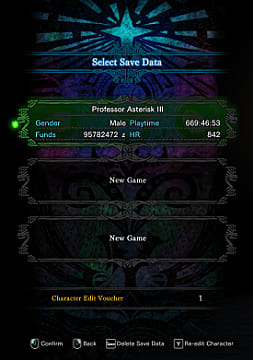Before we look at the Monster Hunter: World corrupted save gave fixes for Iceborne, keep in mind you might not be able to load the game at all after installing the latest update!
If you’re having the Iceborne won’t load on PC bug, check out our current list of fixes over here.
Iceborne Save Data Fix 1
This one is more of a workaround than an actual fix, but everyone should do this to avoid any potential problems. Head over to this location to find your cloud save data on Steam.
You must be logged into Steam on your web browser (not on the Steam app) for the link to work. At the link, back up the file for app ID 582010, which is the ID for Monster Hunter: World. Now you’re locked and loaded with your save data so you can get it back once a patch arrives.
It is critical to do this BEFORE launching the game with Iceborne installed and choosing the option to create an Iceborne-compatible save file. If you don’t, your Steam cloud save will be overwritten with a fresh save, sending you back to the very beginning of the main campaign.
Iceborne Save Data Fix 2
If your data is already gone, there is another option that doesn’t involve starting completely over.
Although it won’t have your specific playthrough, there are plenty of 100% base-game completion save files available to download through sites like Nexus Mods.
Download the save file and follow the instructions to get a new save game with everything in the base campaign completed.
If you lost all of your data, this may be your only sure-fire option that doesn’t involve re-playing Monster Hunter: World from the start just to reach the Iceborne DLC content.
Iceborne Save Data Fix 3
There is one last option that’s worked for some players but not others. It involves using the Monster Hunter: World Save Transfer tool available from Nexus Mods.
This fix lets you keep your current character (including all of your equipment) while still getting into Iceborne. Before getting started, back up your existing save by using the Data Fix 1 method above or by manually saving the data in the file path:
C:\Program Files (x86)\Steam\userdata[YOURUSERID]\582010\remote
After backing up your current save and installing the Save Transfer tool, download this non-modded Iceborne-compatible save file here.
Open the tool and choose Open Save Data in the File menu. From there, select the normal save data option and change the Steam ID to match your user profile.
Finding Your Steam ID
If you don’t know your Steam ID, open the Steam app and click your user name at the top (next to the “Community” link) and select Profile. Your specific Steam user ID is the long string of numbers at the end of the URL after the “profiles” section.
Now go back to the File menu and choose Import Save Data to select your previously backed up save file. Drag your character over to the left-hand side to bring your old character into the new save.
Back in the File menu, select Save Data and save it wherever you want. From there, copy the newly saved data over to the same file path as at the beginning of this section:
C:\Program Files (x86)\Steam\userdata[YOURUSERID]\582010\remote
Now run Monster Hunter World and your existing character should be in the new Iceborn-compatible save file! Unfortunately, using the tool can cause other problems, like getting a blank screen or getting stuck on the option to change keyboard and language settings, so it isn’t a surefire fix.
Have you found any other workarounds for fixing the issue of Iceborne overwriting your save games? Sound off in the comments below!
For more on Monster Hunter World, be sure to check out our huge list of Monster Hunter World guides. For more on Iceborne, be sure to check out our Iceborne-specific guides.